RA Family¶
Supported boards in the RA Family:
EK-RA8D1
EK-RA8P1
EK-RA6M3G
Run the Project¶
The official IDE of Renesas is called e² studio. Because it's Eclipse-based, it runs on Windows, Linux, and Mac as well. Members of the RA family require certain minimum versions of the Flexible Software Package (FSP). See the individual README.md files in the applicable repositories for info. FSPs can be downloaded here. Please notice from FSP version 6.0 and above, LVGL is now part of the middleware section of components. Therefore when cloning the the latest versions of the supported LVGL board repositories, recursive updating of the the git submodules is no longer needed.
JLink is used for debugging, it can be downloaded here.
Clone the ready-to-use repository for your selected board, for FSP version prior to 6.0:
git clone https://github.com/lvgl/lv_port_renesas_ek-ra8d1.git --recurse-submodules
Downloading the
.zipfrom GitHub doesn't work as it doesn't download the submodules.Clone the ready-to-use repository for your selected board, for FSP version from 6.0 and above:
git clone https://github.com/lvgl/lv_port_renesas_ek-ra8d1.git
Open e² studio, go to
File->Import projectand selectGeneral/Existing projects into workspace.Select the cloned folder and press
Finish.Double-click on
configuration.xml. This will activate theConfiguration Window.Renesas' Flexible Software Package (FSP) includes BSP and HAL layer support extended with multiple RTOS variants and other middleware stacks. The components will be available via code generation, including the entry point in "main.c".
Press
Generate Project Contentin the top right corner.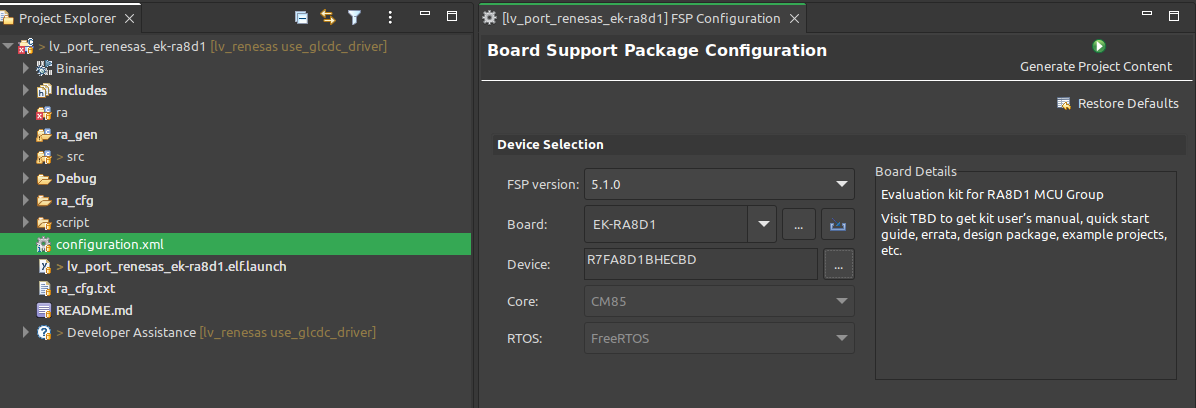
Build the project by pressing
Ctrl+Alt+BClick the Debug button (
 ). If prompted with
). If prompted with Debug Configurations, on theDebuggertab select theJ-Link ARMasDebug hardwareand the proper IC asTarget Device:R7FA8D1BHfor EK-RA8D1
R7FA6M3AHfor EK-RA6M3G
Note
On EK-RA8D1 boards, the SW1 DIP switch 7 (in the middle of the board) should be
ON, all others are OFF.
Also note opening a project previously built on top of the FSP prior to v6.0 will trigger a dialog asking whether the user wants to migrate to the new FSP v6.0. The migration will not break the project,.
Modify the project¶
Open a demo¶
The entry point of the main task is contained in src/LVGL_thread_entry.c.
You can disable the LVGL demos (or just comment them out) and call some
lv_example_...() functions, or add your own custom code.
Configuration¶
src/lv_conf.h (or src/lv_conf_user.h) contains the most important settings for LVGL. Namely:
LV_COLOR_DEPTHto set LVGL's default color depthLV_MEM_SIZEto set the maximum RAM available to LVGLLV_USE_DAVE2Dto enable the GPU
Hardware and software components can be modified in a visual way using the
Configuration Window.
As of e² Studio 2025-04.1 and FSP 6.0.0, LVGL is a managed component.
Support¶
In case of any problems or questions open an issue in the corresponding repository.