Overview¶
What is a Font?¶
In LVGL fonts are collections of bitmaps and other information required
to render the images of the individual letters (glyphs). A font is stored in a
lv_font_t variable and can be set in a style's text_font field.
For example:
lv_style_set_text_font(&my_style, &lv_font_montserrat_28); /* Set a larger font */
Font Engines¶
A font engine is some C code that allows LVGL to extract various information from the fonts, such as character (glyph) information or bitmap.
LVGL's built-in font engine is suitable for most typical cases. It can handle various bit-per-pixel settings (1, 2, 3, 4, 8) in bitmaps, kerning, having only selected character ranges from multiple fonts, compressing bitmaps, and several others.
The built-in font engine is also the easiest to use:
Upload font(s) and set the ranges and/or specify a list of characters to include and other parameters
Click the "Submit" button and copy the generated file to your project
In a C file add LV_FONT_DECLARE(font_name) to declare the font
Use the font like
lv_style_set_text_font(&my_style, &font_name);orlv_obj_set_style_text_font(label1, &font_name, 0);
LVGL also supports several other font engines:
fmt_txt: This is the built-in font engine that stores the fonts as a C arraybinfont: Similar to the built-in format, but the font is stored as a file, so it can be loaded at runtime tootiny_ttf: Small vector graphics engine to load TTF files at runtime at any sizefreetype: Well known font rendering library load and render TTF fonts at runtime. Also supports letter strokes.
Unicode Support¶
LVGL supports UTF-8 encoded Unicode characters. Your editor needs to
be configured to save your code/text as UTF-8 (usually this is the default)
and be sure that LV_TXT_ENC is set to LV_TXT_ENC_UTF8 in
lv_conf.h. (This is the default value.)
To test it try
lv_obj_t * label1 = lv_label_create(lv_screen_active(), NULL);
lv_label_set_text(label1, LV_SYMBOL_OK);
If all works well, a '✓' character should be displayed.
Typesetting¶
Although LVGL can decode and display any Unicode characters (assuming the font supports them), LVGL cannot correctly render all complex languages.
The standard Latin-based languages (e.g., English, Spanish, German) and East Asian languages such as Chinese, Japanese, and Korean (CJK) are relatively straightforward, as their characters are simply written from left to right.
Languages like Arabic, Persian, and Hebrew, which use Right-to-Left (RTL) or mixed writing directions, are also supported in LVGL. Learn more here.
For characters such as 'é', 'ü', 'õ', 'Á', and 'Ũ',
it is recommended to use the single Unicode format (NFC) rather than decomposing them
into a base letter and diacritics (e.g. u + ¨).
Complex languages where subsequent characters combine into a single glyph and where the resulting glyph has no individual Unicode representation (e.g., Devanagari), have limited support in LVGL.
Kerning¶
Fonts usually provide kerning information to adjust the spacing between specific characters.
The Online converter generates kerning tables.
The Offline converter generates kerning tables unless
--no-kerningis specified.FreeType integration does not currently support kerning.
The Tiny TTF font engine supports GPOS (Glyph Positioning) and Kern tables.
To configure kerning at runtime, use lv_font_set_kerning().
Using Font Fallback¶
If the font in use does not have a glyph needed in a text-rendering task, you can
specify a fallback font to be used in lv_font_t.
fallback can be chained, so it will try to solve until there is no fallback set.
/* Roboto font doesn't have support for CJK glyphs */
lv_font_t *roboto = my_font_load_function();
/* Droid Sans Fallback has more glyphs but its typeface doesn't look good as Roboto */
lv_font_t *droid_sans_fallback = my_font_load_function();
/* So now we can display Roboto for supported characters while having wider characters set support */
roboto->fallback = droid_sans_fallback;
Symbols¶
LVGL supports some predefined "symbols". A symbol is a specific Unicode character
in a font with an icon-like image. The symbols have names like LV_SYMBOL_OK,
LV_SYMBOL_HOME, etc. See the full list of predefined symbols below:
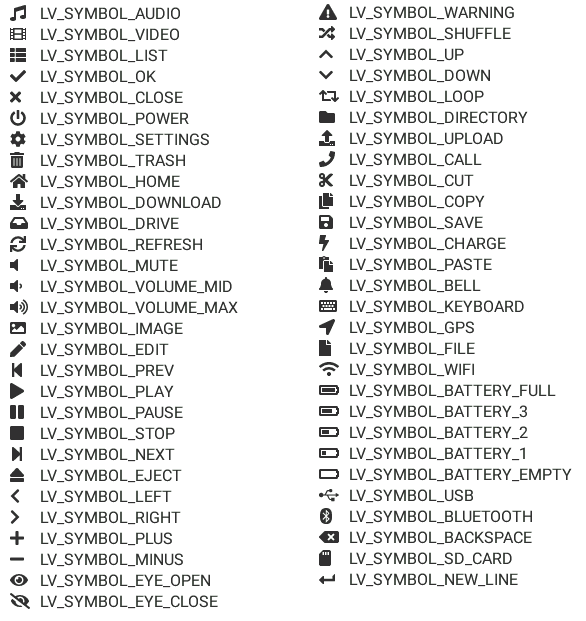
The symbols in the built-in fonts are created from the FontAwesome font.
Using these symbols is very simple:
lv_label_set_text(label, LV_SYMBOL_OK); /*Just a symbol*/
lv_label_set_text(label, LV_SYMBOL_OK "Apply"); /*Concatenate with a string*/
To add a new symbol in a custom font:
Search for a symbol on https://fontawesome.com. For example the USB symbol. Copy its Unicode ID which is
0xf287.Open the Online font converter. Add FontAwesome.woff.
Set the parameters such as Name, Size, BPP. You'll use this name to declare and use the font in your code.
Add the Unicode ID of the symbol to the range field. E.g.
0xf287for the USB symbol. More symbols can be enumerated with,.Convert the font and copy the generated source code to your project. Make sure to compile the
.cfile of your font.Declare the font using LV_FONT_DECLARE(my_font_name).
Using the symbol
Convert the Unicode value to UTF8, for example on this site. For
0xf287the Hex UTF-8 bytes areEF 8A 87.Create a
#definestring from the UTF8 values:#define MY_USB_SYMBOL "\xEF\x8A\x87"Create a label and set the text. Eg. lv_label_set_text(label, MY_USB_SYMBOL)
- note:
lv_label_set_text(label, MY_USB_SYMBOL) searches for this symbol in the font defined in the style's
text.fontproperty. To use the symbol you will need to set the style's text font to use the generated font, e.g. lv_style_set_text_font(&my_style, &my_font_name) or lv_obj_set_style_text_font(label, &my_font_name, 0).
Of course any other fonts can be used, just make sure that they define the symbols you need.