Quick overview¶
Here you can learn the most important things about LittlevGL. You should read it first to get a general impression and read the detailed Porting and Overview sections after that.
Add LittlevGL into your project¶
The following steps show how to setup LittlevGL on an embedded system with a display and a touchpad. You can use the Simulators to get ‘ready to use’ projects which can be run on your PC.
Copy the
lvglfolder into your projectCopy
lvgl/lv_conf_templ.haslv_conf.hnext to thelvglfolder and set at leastLV_HOR_RES_MAX,LV_VER_RES_MAXandLV_COLOR_DEPTHmacros.Include
lvgl/lvgl.hwhere you need to use LittlevGL related functions.Call
lv_tick_inc(x)everyxmilliseconds in a Timer or Task (xshould be between 1 and 10). It is required for the internal timing of LittlevGL.Call
lv_init()Create a display buffer for LittlevGL
static lv_disp_buf_t disp_buf;
static lv_color_t buf[LV_HOR_RES_MAX * 10]; /*Declare a buffer for 10 lines*/
lv_disp_buf_init(&disp_buf, buf, NULL, LV_HOR_RES_MAX * 10); /*Initialize the display buffer*/
Implement and register a function which can copy a pixel array to an area of your display:
lv_disp_drv_t disp_drv; /*Descriptor of a display driver*/
lv_disp_drv_init(&disp_drv); /*Basic initialization*/
disp_drv.flush_cb = my_disp_flush; /*Set your driver function*/
disp_drv.buffer = &disp_buf; /*Assign the buffer to the display*/
lv_disp_drv_register(&disp_drv); /*Finally register the driver*/
void my_disp_flush(lv_disp_drv_t * disp, const lv_area_t * area, lv_color_t * color_p)
{
int32_t x, y;
for(y = area->y1; y <= area->y2; y++) {
for(x = area->x1; x <= area->x2; x++) {
set_pixel(x, y, *color_p); /* Put a pixel to the display.*/
color_p++;
}
}
lv_disp_flush_ready(disp); /* Indicate you are ready with the flushing*/
}
Implement and register a function which can read an input device. E.g. for a touch pad:
lv_indev_drv_t indev_drv; /*Descriptor of a input device driver*/
lv_indev_drv_init(&indev_drv); /*Basic initialization*/
indev_drv.type = LV_INDEV_TYPE_POINTER; /*Touch pad is a pointer-like device*/
indev_drv.read_cb = my_touchpad_read; /*Set your driver function*/
lv_indev_drv_register(&indev_drv); /*Finally register the driver*/
bool my_touchpad_read(lv_indev_t * indev, lv_indev_data_t * data)
{
static lv_coord_t last_x = 0;
static lv_coord_t last_y = 0;
/*Save the state and save the pressed coordinate*/
data->state = touchpad_is_pressed() ? LV_INDEV_STATE_PR : LV_INDEV_STATE_REL;
if(data->state == LV_INDEV_STATE_PR) touchpad_get_xy(&last_x, &last_y);
/*Set the coordinates (if released use the last pressed coordinates)*/
data->point.x = last_x;
data->point.y = last_y;
return false; /*Return `false` because we are not buffering and no more data to read*/
}
Call
lv_task_handler()periodically every few milliseconds in the mainwhile(1)loop, in Timer interrupt or in an Operation system task. It will redraw the screen if required, handle input devices etc.
Learn the basics¶
Objects (Widgets)¶
The graphical elements like Buttons, Labels, Sliders, Charts etc are called objects in LittelvGL. Go to Object types to see the full list of available types.
Every object has a parent object. The child object moves with the parent and if you delete the parent the children will be deleted too. Children can be visible only on their parent.
The screen is the “root” parent. To get the current screen call lv_scr_act().
You can create a new object with lv_<type>_create(parent, obj_to_copy). It will return an lv_obj_t * variable which should be used as a reference to the object to set its parameters.
The first parameter is the desired parent, the second parameters can be an object to copy (NULL is unused).
For example:
lv_obj_t * slider1 = lv_slider_create(lv_scr_act(), NULL);
To set some basic attribute lv_obj_set_<paramters_name>(obj, <value>) function can be used. For example:
lv_obj_set_x(btn1, 30);
lv_obj_set_y(btn1, 10);
lv_obj_set_size(btn1, 200, 50);
The objects has type specific parameters too which can be set by lv_<type>_set_<paramters_name>(obj, <value>) functions. For example:
lv_slider_set_value(slider1, 70, LV_ANIM_ON);
To see the full API visit the documentation of the object types or the related header file (e.g. lvgl/src/lv_objx/lv_slider.h).
Styles¶
Styles can be assigned to the objects to changed their appearance. A style describes the appearance of rectangle-like objects (like a button or slider), texts, images and lines at once.
You can create a new style like this:
static lv_style_t style1; /*Declare a new style. Should be `static`*/
lv_style_copy(&style1, &lv_style_plain); /*Copy a buil-in style*/
style1.body.main_color = LV_COLOR_RED; /*Main color*/
style1.body.grad_color = lv_color_hex(0xffd83c) /*Gradient color (orange)*/
style1.body.radius = 3;
style1.text.color = lv_color_hex3(0x0F0) /*Label color (green)*/
style1.text.font = &lv_font_dejavu_22; /*Change font*/
...
To set a new style for an object use the lv_<type>set_style(obj, LV_<TYPE>_STYLE_<NAME>, &my_style) functions. For example:
lv_slider_set_style(slider1, LV_SLIDER_STYLE_BG, &slider_bg_style);
lv_slider_set_style(slider1, LV_SLIDER_STYLE_INDIC, &slider_indic_style);
lv_slider_set_style(slider1, LV_SLIDER_STYLE_KNOB, &slider_knob_style);
If an object’s style is NULL then it will inherit its parent’s style. For example, the labels’ style are NULL by default. If you place them on a button then they will use the style.text properties from the button’s style.
Learn more in Style overview section.
Events¶
Events are used to inform the user if something has happened with an object. You can assign a callback to an object which will be called if the object is clicked, released, dragged, being deleted etc. It should look like this:
lv_obj_set_event_cb(btn, btn_event_cb); /*Assign a callback to the button*/
...
void btn_event_cb(lv_obj_t * btn, lv_event_t event)
{
if(event == LV_EVENT_CLICKED) {
printf("Clicked\n");
}
}
Learn more about the events in the Event overview section.
Examples¶
Button with label¶
lv_obj_t * btn = lv_btn_create(lv_scr_act(), NULL); /*Add a button the current screen*/
lv_obj_set_pos(btn, 10, 10); /*Set its position*/
lv_obj_set_size(btn, 100, 50); /*Set its size*/
lv_obj_set_event_cb(btn, btn_event_cb); /*Assign a callback to the button*/
lv_obj_t * label = lv_label_create(btn, NULL); /*Add a label to the button*/
lv_label_set_text(label, "Button"); /*Set the labels text*/
...
void btn_event_cb(lv_obj_t * btn, lv_event_t event)
{
if(event == LV_EVENT_CLICKED) {
printf("Clicked\n");
}
}
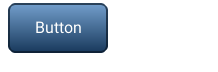
Button with styles¶
Add styles to the button from the previous example:
static lv_style_t style_btn_rel; /*A variable to store the released style*/
lv_style_copy(&style_btn_rel, &lv_style_plain); /*Initialize from a built-in style*/
style_btn_rel.body.border.color = lv_color_hex3(0x269);
style_btn_rel.body.border.width = 1;
style_btn_rel.body.main_color = lv_color_hex3(0xADF);
style_btn_rel.body.grad_color = lv_color_hex3(0x46B);
style_btn_rel.body.shadow.width = 4;
style_btn_rel.body.shadow.type = LV_SHADOW_BOTTOM;
style_btn_rel.body.radius = LV_RADIUS_CIRCLE;
style_btn_rel.text.color = lv_color_hex3(0xDEF);
static lv_style_t style_btn_pr; /*A variable to store the pressed style*/
lv_style_copy(&style_btn_pr, &style_btn_rel); /*Initialize from the released style*/
style_btn_pr.body.border.color = lv_color_hex3(0x46B);
style_btn_pr.body.main_color = lv_color_hex3(0x8BD);
style_btn_pr.body.grad_color = lv_color_hex3(0x24A);
style_btn_pr.body.shadow.width = 2;
style_btn_pr.text.color = lv_color_hex3(0xBCD);
lv_btn_set_style(btn, LV_BTN_STYLE_REL, &style_btn_rel); /*Set the button's released style*/
lv_btn_set_style(btn, LV_BTN_STYLE_PR, &style_btn_pr); /*Set the button's pressed style*/
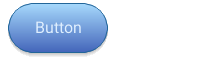
Slider and object alignment¶
lv_obj_t * label;
...
/* Create a slider in the center of the display */
lv_obj_t * slider = lv_slider_create(lv_scr_act(), NULL);
lv_obj_set_width(slider, 200); /*Set the width*/
lv_obj_align(slider, NULL, LV_ALIGN_CENTER, 0, 0); /*Align to the center of the parent (screen)*/
lv_obj_set_event_cb(slider, slider_event_cb); /*Assign an event function*/
/* Create a label below the slider */
label = lv_label_create(lv_scr_act(), NULL);
lv_label_set_text(label, "0");
lv_obj_set_auto_realign(slider, true);
lv_obj_align(label, slider, LV_ALIGN_OUT_BOTTOM_MID, 0, 10);
...
void slider_event_cb(lv_obj_t * slider, lv_event_t event)
{
if(event == LV_EVENT_VALUE_CHANGED) {
static char buf[4]; /* max 3 bytes for number plus 1 null terminating byte */
snprintf(buf, 4, "%u", lv_slider_get_value(slider));
lv_label_set_text(slider_label, buf); /*Refresh the text*/
}
}
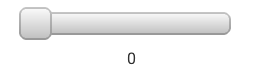
List and themes¶
/*Texts of the list elements*/
const char * txts[] = {"First", "Second", "Third", "Forth", "Fifth", "Sixth", NULL};
/* Initialize and set a theme. `LV_THEME_NIGHT` needs to enabled in lv_conf.h. */
lv_theme_t * th = lv_theme_night_init(20, NULL);
lv_theme_set_current(th);
/*Create a list*/
lv_obj_t* list = lv_list_create(lv_scr_act(), NULL);
lv_obj_set_size(list, 120, 180);
lv_obj_set_pos(list, 10, 10);
/*Add buttons*/
uint8_t i;
for(i = 0; txts[i]; i++) {
lv_obj_t * btn = lv_list_add_btn(list, LV_SYMBOL_FILE, txts[i]);
lv_obj_set_event_cb(btn, list_event); /*Assign event function*/
lv_btn_set_toggle(btn, true); /*Enable on/off states*/
}
/* Initialize and set an other theme. `LV_THEME_MATERIAL` needs to enabled in lv_conf.h.
* If `LV_TEHE_LIVE_UPDATE 1` then the previous list's style will be updated too.*/
th = lv_theme_material_init(210, NULL);
lv_theme_set_current(th);
/*Create an other list*/
list = lv_list_create(lv_scr_act(), NULL);
lv_obj_set_size(list, 120, 180);
lv_obj_set_pos(list, 150, 10);
/*Add buttons with the same texts*/
for(i = 0; txts[i]; i++) {
lv_obj_t * btn = lv_list_add_btn(list, LV_SYMBOL_FILE, txts[i]);
lv_obj_set_event_cb(btn, list_event);
lv_btn_set_toggle(btn, true);
}
...
static void list_event(lv_obj_t * btn, lv_event_t e)
{
if(e == LV_EVENT_CLICKED) {
printf("%s\n", lv_list_get_btn_text(btn));
}
}
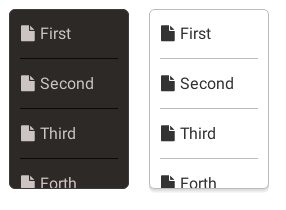
Use LittlevGL from Micropython¶
Learn more about Micropython.
# Create a Button and a Label
scr = lv.obj()
btn = lv.btn(scr)
btn.align(lv.scr_act(), lv.ALIGN.CENTER, 0, 0)
label = lv.label(btn)
label.set_text("Button")
# Load the screen
lv.scr_load(scr)
Contributing¶
LittlevGL uses the Forum to ask and answer questions and GitHub’s Issue tracker for development-related discussion (such as bug reports, feature suggestions etc.).
There are many opportunities to contribute to LittlevGL such as:
Help others in the Forum.
Inspire people by speaking about your project in My project category in the Forum or add it to the References post
Improve and/or translate the documentation. Go to the Documentation repository to learn more
Write a blog post about your experiences. See how to do it in the Blog repository
Report and/or fix bugs in GitHub’s issue tracker
Help in the developement. Check the Open issues especially the ones with Help wanted label and tell your ideas about a topic or implement a feature.
If you are interested in contributing to LittlevGL, then please read the guides below to get started.