Objects¶
In the LVGL the basic building blocks of a user interface are the objects, also called Widgets. For example a Button, Label, Image, List, Chart or Text area.
Check all the Object types here.
Attributes¶
Basic attributes¶
All object types share some basic attributes:
Position
Size
Parent
Drag enable
Click enable etc.
You can set/get these attributes with lv_obj_set_... and lv_obj_get_... functions. For example:
/*Set basic object attributes*/
lv_obj_set_size(btn1, 100, 50); /*Button size*/
lv_obj_set_pos(btn1, 20,30); /*Button position*/
To see all the available functions visit the Base object's documentation.
Specific attributes¶
The object types have special attributes too. For example, a slider has
Min. max. values
Current value
Custom styles
For these attributes, every object type have unique API functions. For example for a slider:
/*Set slider specific attributes*/
lv_slider_set_range(slider1, 0, 100); /*Set min. and max. values*/
lv_slider_set_value(slider1, 40, LV_ANIM_ON); /*Set the current value (position)*/
lv_slider_set_action(slider1, my_action); /*Set a callback function*/
The API of the object types are described in their Documentation but you can also check the respective header files (e.g. lv_objx/lv_slider.h)
Working mechanisms¶
Parent-child structure¶
A parent object can be considered as the container of its children. Every object has exactly one parent object (except screens), but a parent can have an unlimited number of children. There is no limitation for the type of the parent but, there are typical parent (e.g. button) and typical child (e.g. label) objects.
Moving together¶
If the position of the parent is changed the children will move with the parent. Therefore all positions are relative to the parent.
The (0;0) coordinates mean the objects will remain in the top left-hand corner of the parent independently from the position of the parent.
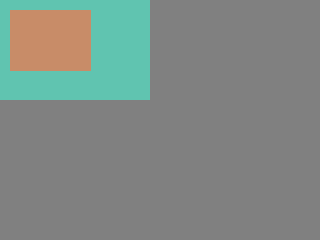
lv_obj_t * par = lv_obj_create(lv_scr_act(), NULL); /*Create a parent object on the current screen*/
lv_obj_set_size(par, 100, 80); /*Set the size of the parent*/
lv_obj_t * obj1 = lv_obj_create(par, NULL); /*Create an object on the previously created parent object*/
lv_obj_set_pos(obj1, 10, 10); /*Set the position of the new object*/
Modify the position of the parent:
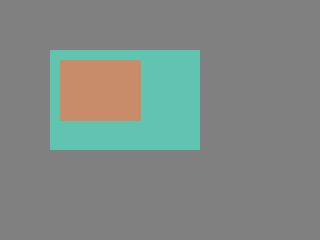
lv_obj_set_pos(par, 50, 50); /*Move the parent. The child will move with it.*/
(For simplicity the adjusting of colors of the objects is not shown in the example.)
Visibility only on the parent¶
If a child is partially or fully out of its parent then the parts outside will not be visible.
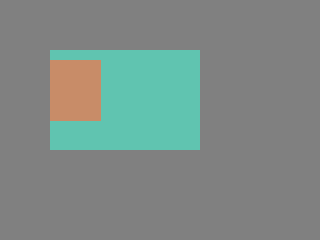
lv_obj_set_x(obj1, -30); /*Move the child a little bit of the parent*/
Create - delete objects¶
In LVGL objects can be created and deleted dynamically in run-time. It means only the currently created objects consume RAM. For example, if you need a chart, you can create it when required and delete it when it is not visible or necessary.
Every object type has its own create function with a unified prototype. It needs two parameters:
A pointer to the parent object. To create a screen give NULL as parent.
Optionally, a pointer to copy object with the same type to copy it. This copy object can be NULL to avoid the copy operation.
All objects are referenced in C code using an lv_obj_t pointer as a handle. This pointer can later be used to set or get the attributes of the object.
The create functions look like this:
lv_obj_t * lv_ <type>_create(lv_obj_t * parent, lv_obj_t * copy);
There is a common delete function for all object types. It deletes the object and all of its children.
void lv_obj_del(lv_obj_t * obj);
lv_obj_del will delete the object immediately.
If for any reason you can't delete the object immediately you can use lv_obj_del_async(obj).
It is useful e.g. if you want to delete the parent of an object in the child's LV_EVENT_DELETE signal.
You can remove all the children of an object (but not the object itself) using lv_obj_clean:
void lv_obj_clean(lv_obj_t * obj);
Screens¶
Create screens¶
The screens are special objects which have no parent object. So they can be created like:
lv_obj_t * scr1 = lv_obj_create(NULL, NULL);
Screens can be created with any object type. For example, a Base object or an image to make a wallpaper.
Get the active screen¶
There is always an active screen on each display. By default, the library creates and loads a "Base object" as a screen for each display.
To get the currently active screen use the lv_scr_act() function.
Load screens¶
To load a new screen, use lv_scr_load(scr1).
Load screen with animation¶
A new screen can be loaded with animation too using lv_scr_load_anim(scr, transition_type, time, delay, auto_del). The following transition types exist:
LV_SCR_LOAD_ANIM_NONE: switch immediately afterdelaymsLV_SCR_LOAD_ANIM_OVER_LEFT/RIGHT/TOP/BOTTOMmove the new screen over the other towards the given directionLV_SCR_LOAD_ANIM_MOVE_LEFT/RIGHT/TOP/BOTTOMmove both the old and new screens towards the given directionLV_SCR_LOAD_ANIM_FADE_ONfade the new screen over the old screen
Setting auto_del to true will automatically delete the old screen when the animation is finished.
The new screen will become active (returned by lv_scr_act()) when the animations starts after delay time.
Handling multiple displays¶
Screens are created on the currently selected default display.
The default display is the last registered display with lv_disp_drv_register or you can explicitly select a new default display using lv_disp_set_default(disp).
lv_scr_act(), lv_scr_load() and lv_scr_load_anim() operate on the default screen.
Visit Multi-display support to learn more.
Parts¶
The widgets can have multiple parts. For example a Button has only a main part but a Slider is built from a background, an indicator and a knob.
The name of the parts is constructed like LV_ + <TYPE> _PART_ <NAME>. For example LV_BTN_PART_MAIN or LV_SLIDER_PART_KNOB. The parts are usually used when styles are add to the objects.
Using parts different styles can be assigned to the different parts of the objects.
To learn more about the parts read the related section of the Style overview.
States¶
The object can be in a combinations of the following states:
LV_STATE_DEFAULT Normal, released
LV_STATE_CHECKED Toggled or checked
LV_STATE_FOCUSED Focused via keypad or encoder or clicked via touchpad/mouse
LV_STATE_EDITED Edit by an encoder
LV_STATE_HOVERED Hovered by mouse (not supported now)
LV_STATE_PRESSED Pressed
LV_STATE_DISABLED Disabled or inactive
The states are usually automatically changed by the library as the user presses, releases, focuses etc an object.
However, the states can be changed manually too. To completely overwrite the current state use lv_obj_set_state(obj, part, LV_STATE...).
To set or clear given state (but leave to other states untouched) use lv_obj_add/clear_state(obj, part, LV_STATE_...)
In both cases ORed state values can be used as well. E.g. lv_obj_set_state(obj, part, LV_STATE_PRESSED | LV_PRESSED_CHECKED).
To learn more about the states read the related section of the Style overview.